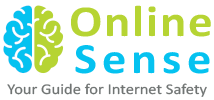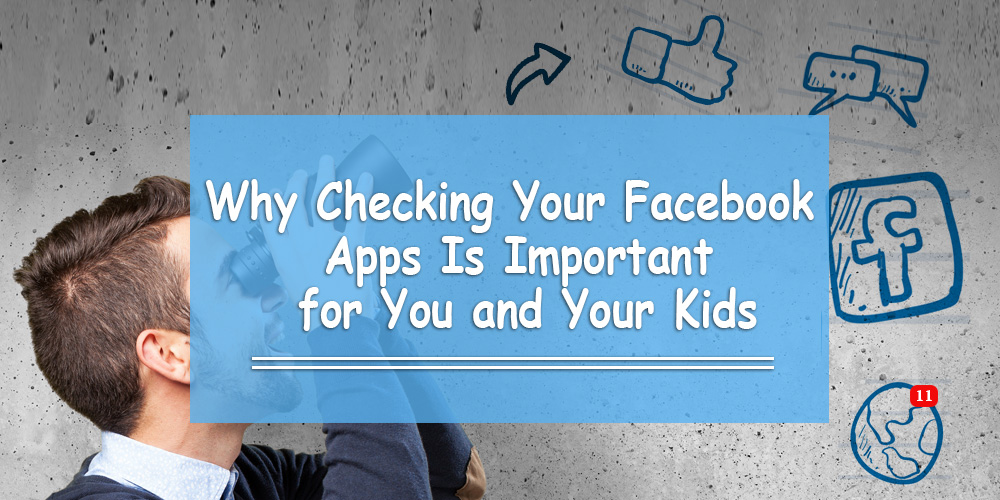When was the last time you checked your Facebook’s privacy settings? When was the last time you thought about what a Facebook app could do on your profile?
Most people cannot respond to either of these questions. However, once you finish reading this, you will understand why these questions are important to ask.
In many cases, we have given these apps permission to access our most personal information. Mobile apps usually ‘scrape’ personal data from you and your child’s accounts. This can sometimes result in unwanted messages (i.e. spam). What’s worse is that we don’t even use most of our apps anymore!
So, what should you do? Well, the most important thing to do is to get rid of the apps you no longer use. It’d also be best to discuss what Facebook apps your child uses so that you can understand which ones they want to keep and which ones you should remove.
How Do You Remove Apps from Your Facebook Account?
1. Go to Your Privacy Settings
Start by going to the Privacy Settings, which you can find by clicking the arrow on the top-right side of the screen.
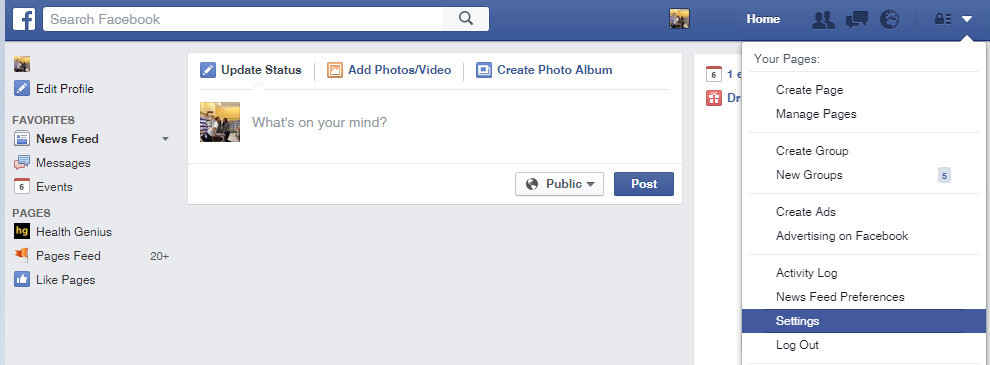
2. Click on Apps
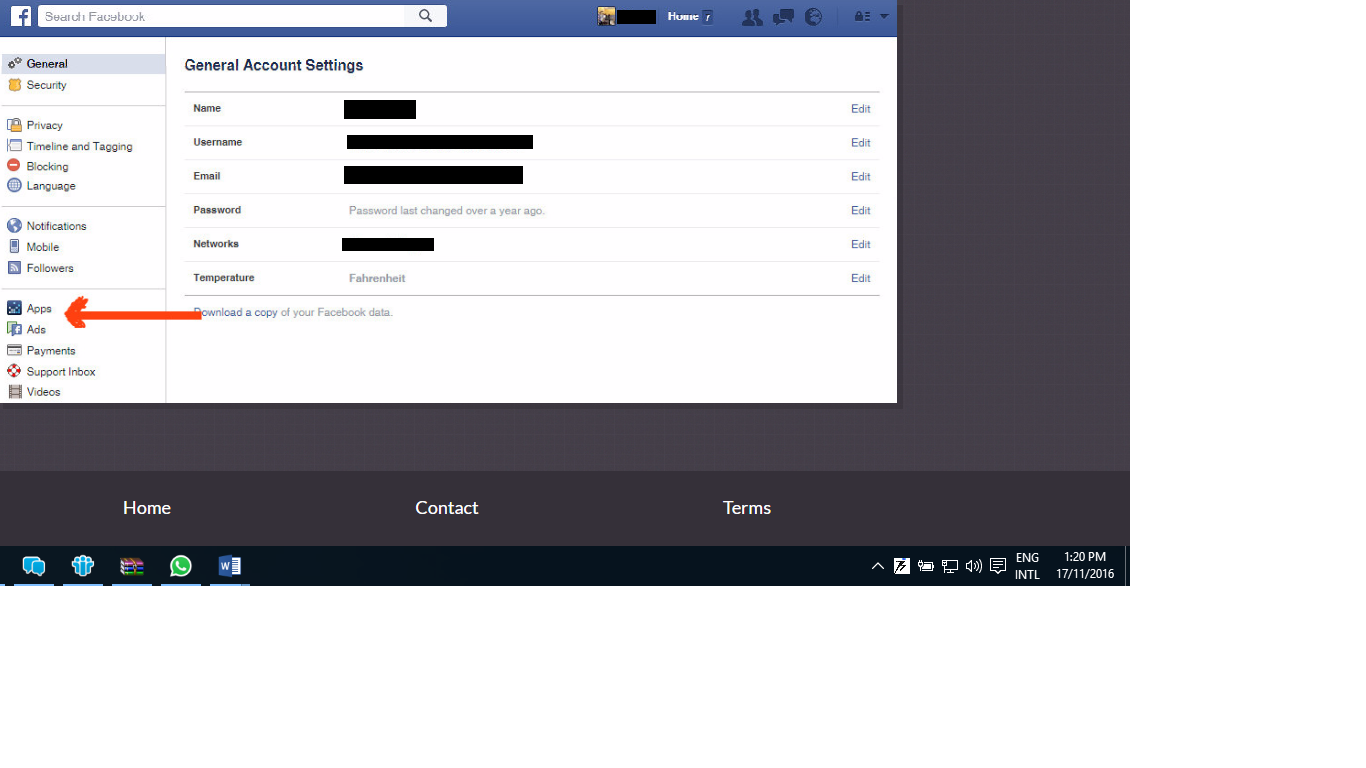
This will lead you to a page that summarizes all the Apps you have accepted to use on Facebook. Each of these apps have access to all your personal information. Depending on your friends’ privacy settings, they could also be ‘scraping’ their personal data, as well. (This could be the reason why your Facebook friends, including your kids, could be getting unwanted messages (i.e. spam), and if your kids aren’t careful, it could result in their account getting hacked.
3. Edit or Remove Apps from Your Account.
To protect yourself (and your kids who are friends with you on Facebook), remove all the apps you no longer use. That way, they will not be allowed to interact with you or any of your Facebook connections.
You can do this by hovering over the app and clicking on the small X.
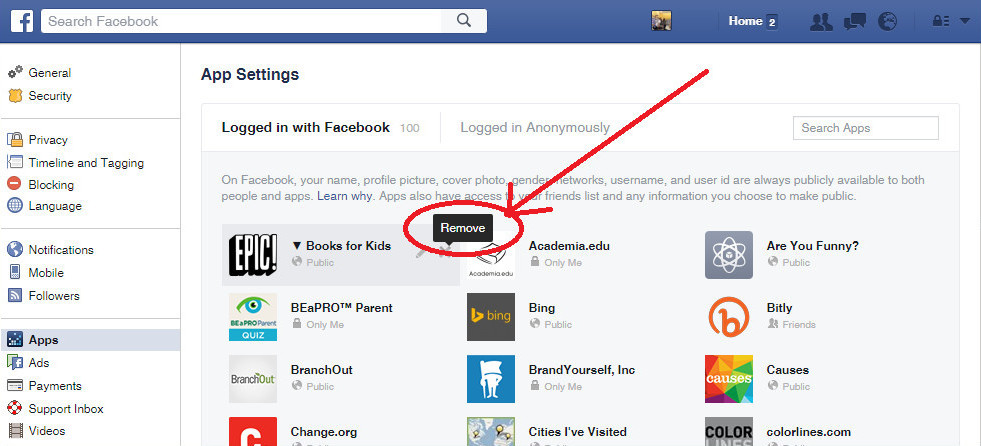
4. Edit and/or Uncheck the Checkbox
Suppose you have an app that you’d like to keep, but are worried that they’re still tracking your children. By clicking on the ‘Edit’ button (the icon that looks like a pencil), you can see exactly what the app is allowed to do.
You’ll find very quickly that, by adding apps to Facebook, you also allow them to automatically scrape information, like your friends list for example. If you’d like to keep the app, make sure you edit the app’s settings and uncheck the ‘Friends list’ button.
You can also uncheck the Post checkbox if you don’t want to let your kids to see certain things on your timeline.
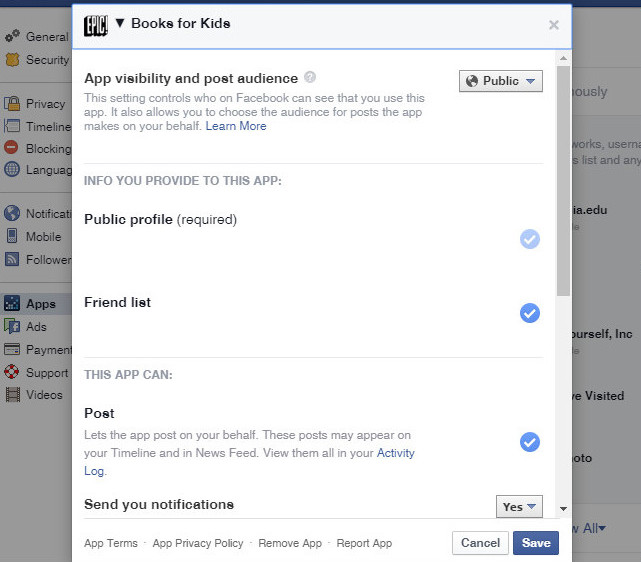
Call to Action:
It is important to teach your children what Facebook apps can do. If you accept a Facebook app request, you automatically give it permission to scrape all of your personal information. So make sure you do this exercise on your own… and then do the same thing for your child’s profile.