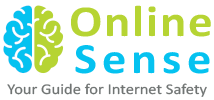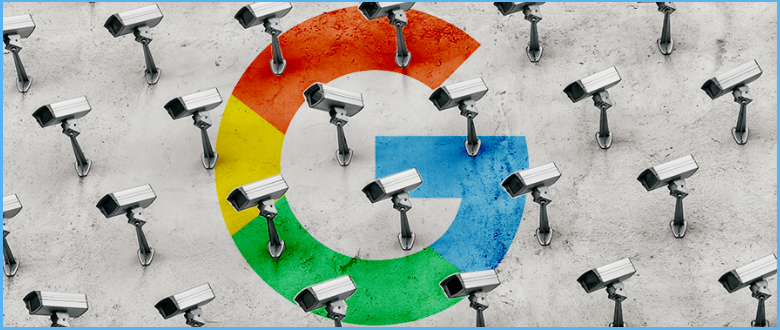If you thought switching off your location history stops Google from storing your location, you are in for a surprise! The fact is it still records your exact location. The good news is, you can stop Google from storing your location data. Here’s how you can do so:
On iOS:
You can stop Google Maps on iOS from accessing your location when it’s not in use by tweaking your location setting to ‘while using’ the app. Go to Settings >> Privacy >> Location Services and from there select Google Maps to make the adjustment.
This one might sound radical but you need to do this if privacy is your top priority. When using Safari web browser, consider using a search engine other than Google. Under Settings >> Safari Search Engine, you can find search engine options like Bing or DuckDuckGo. You can turn location off while browsing by going to Settings >> Privacy >> Location Services >> Safari Websites, and turn this to ‘Never’. But remember this is not 100% foolproof, because advertisers can still know your location based on IP address on any website.
You also have the option of turning Location Services off to the device almost completely from Settings >> Privacy >> Location Services. If you do so, Google Maps and Apple Maps won’t be able to give you directions. However, emergency responders (Ambulance) will still be able to find you if the need arises.
Certify your team in cybersecurity before your company is hit by a cyberattack
On Android:
Under the main settings icon click on ‘Security & location’. Scroll down to the ‘Privacy’ heading. Tap ‘Location’. You can toggle it off for the entire device.
Use ‘App-level permissions’ to turn off access to various apps. Unlike the iPhone, there is no setting for ‘While Using’. You cannot turn off Google Play services, which supplies your location to other apps if you leave that service on.
Sign in as a guest on your Android device by swiping down from top and tapping the downward-facing caret, then again on the torso icon. Be aware of which services you sign in on, like Chrome.
You can also change search engines even in Chrome.
To delete past location tracking:
For any device:
On the page myactivity.google.com, look for any entry that has a location pin icon beside the word ‘details’. Clicking on that pops up a window that includes a link that sometimes says ‘From your current location’. Clicking on it will open Google Maps, which will display where you were at the time.
You can delete it from this popup by clicking on the navigation icon with the three stacked dots and then ‘Delete’.
Some items will be grouped in unexpected places, such as topic names, google.com, Search, or Maps. You have to delete them item by item. You can wholesale delete all items in date ranges or by service, but will end up taking out more than just location markers.