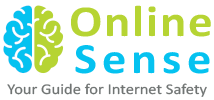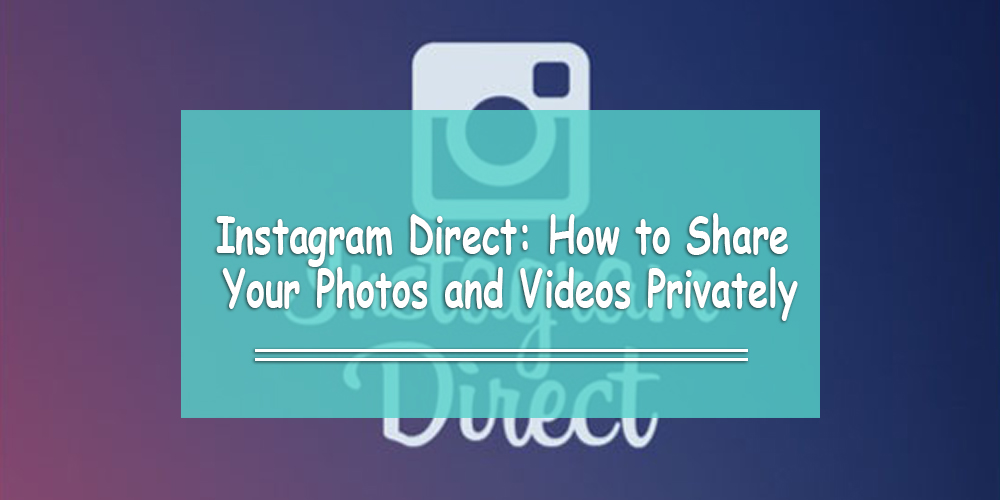Do you know how to share your Instagram posts privately? Instagram gives you the perfect solution for this with Instagram Direct.
What is Instagram Direct?
Instagram Direct is a way to take a photo or video from your iOS or Android device and send it to up to 15 people on Instagram. (You can also send a text message on its own.)
These 15 people can be your followers, but they can also be people you’re not connected with on Instagram yet.
Do you know how to share with a select group of people on Instagram?
Instagram Direct lets you send a photo or video to a select group of people.
These posts won’t appear in your Instagram feed, search, or your profile. You won’t be able to share these posts on other sites either (i.e. Facebook, Twitter, etc.). You also cannot use hashtags or tag people in these posts, because those features allow other people to see the post.
This is only for people who you want to see the photo.
How Do You Send Instagram Direct Messages
1. Launch the Instagram app.
2. Tap the box icon in the top-right corner.
3. Take a new photo/video, or upload one that you have from your camera roll. (At this point, you can add filters and optional effects.)
4. Select ‘Next’. (You can add a caption here if you’d like.)
5. Choose who you want to send a message to. (You can select someone from your list of followers, or you can type in an Instagram username.)
6. Press the green checkmark to send the message.
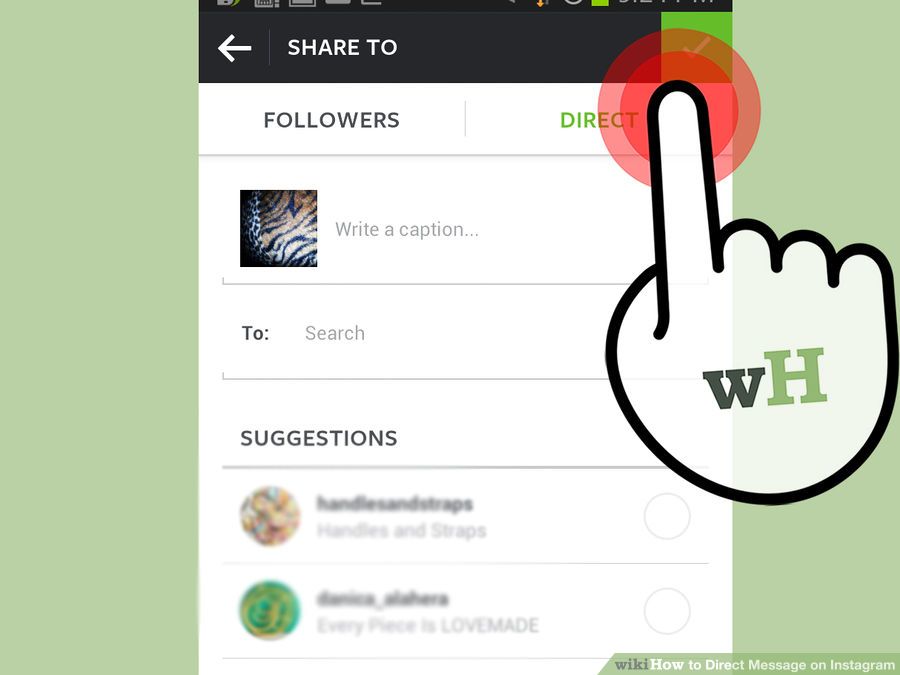
Once you sent your message, that person will be notified that you have sent them an Instagram Direct photo or video. They can like and/or comment on the photo, just like they can for a regular post.
Watch the video below to find out how to send Instagram Direct messages step by step.
But Wait! Is Instagram Direct Safe for Kids?
We know what you’re thinking: “If anyone can send you an Instagram Direct message, is it safe for kids to use?” “What about cyber bullies?” etc.
The cool thing about Instagram Direct is: if you receive an Instagram DM from people who aren’t connected with you, it will show up as a request. That way, you can either approve it or deny it.
Keep in mind, though, that you won’t be able to see your kid’s posts… unless you log into their account.
So make sure you talk to your kids about what kinds of photos and videos they’re sending to people. Stay involved in what they’re doing on social media and maintain your trust in them.