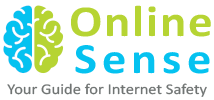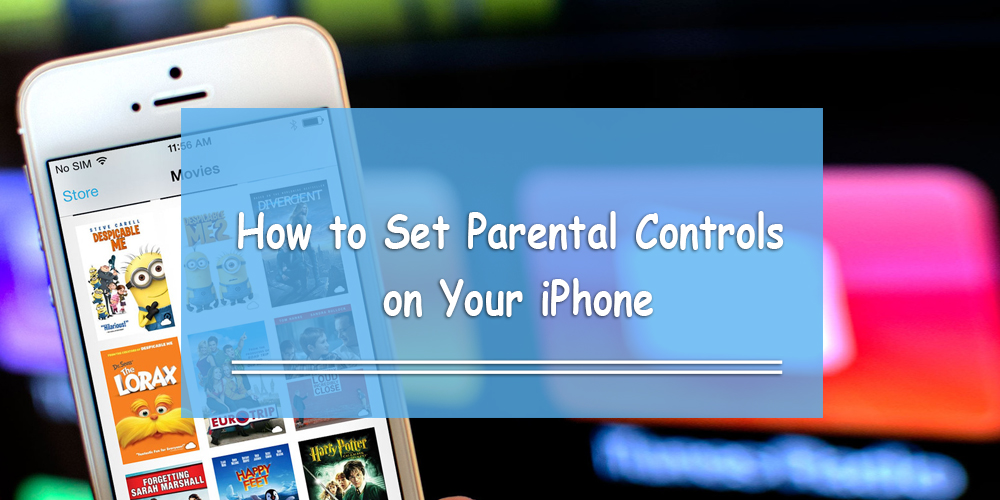Does your child own an iPhone or iPad? Do you ever worry about which mobile apps your child might access?
Most parents in the UAE, KSA, etc. don’t consider a mobile device an adult piece of technology. However, mobile phones are more powerful than ever, and children can access to all kinds of inappropriate content online. Furthermore, they may come across strangers who could groom them on mobile apps.
To prevent these bad things from happening to your child, it’s extremely important to set parental controls on iPhone settings for your child.
We’re going to show you how to do that step by step… and a few extra things to think about along the way.
How to Enable Parental Controls on Your Child’s iPhone
1. Press the ‘Settings’ icon on your iPhone.
2. Click ‘General’.
3. Go to the ‘Restrictions;’ notice that it is off (by default).
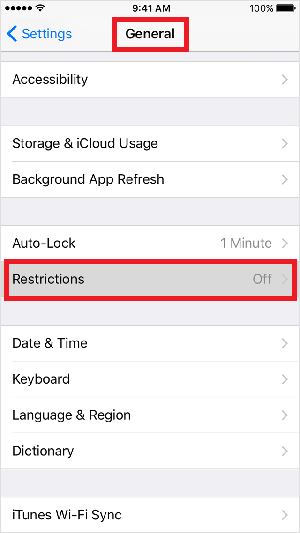
4. Press on ‘Enable Restrictions.’
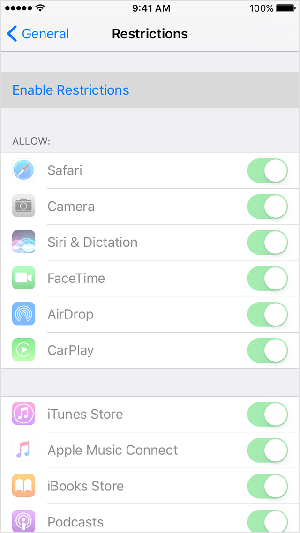
5. Set a passcode that only you could figure out. (Think of something difficult for your child to guess. So, when set parental controls on iPhone setting, make sure you don’t use something like 1-2-3-4 or your birthday as a passcode.)
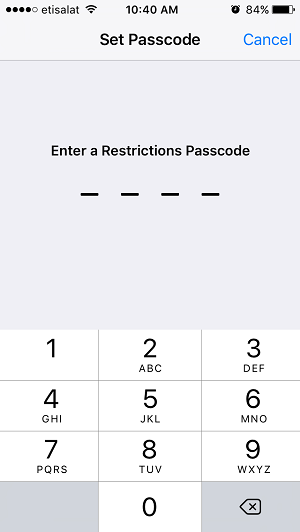
6. Re-enter the passcode you just typed in your iPhone/iPad.
7. Choose which mobile apps you want (or don’t want) your child to access.
Here is a live video demonstration that shows you how to set up parental controls on your iPhone and/or iPad step by step.
Other Tips for When You Set Parental Controls on iPhone/iPad
Turn off the Geotagging Feature
Make sure you turn off your child’s location services. To do this, go to Settings > Privacy… and then disable the location services. This disallows any mobile apps from posting where your child is. (Online predators, online harassers, and cyber stalkers love this feature, because it gives them more information about where you are and what you’re doing.)
If your child makes the argument that they want to let their friends know where you are, you can tell them to text them privately. Let them know the dangers of geotagging.
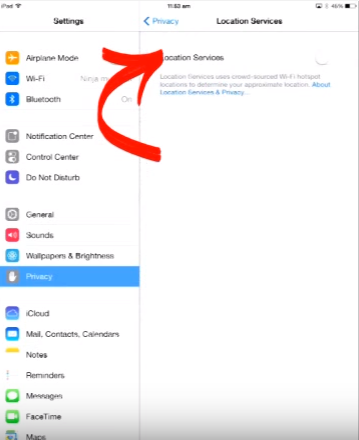
The Domino Effect of Disabling Main Apps
As a quick note, if you disable one of the main apps at the top of your iPhone/iPad screen, you might also disable apps that might be associated with that app. For example, when you disallow the camera, you’ll get a pop-up saying, “By turning off the camera, you will [also] turn off Facetime.”
This works heavily in your favor if you don’t want your child to posting selfies on social media using their phone.
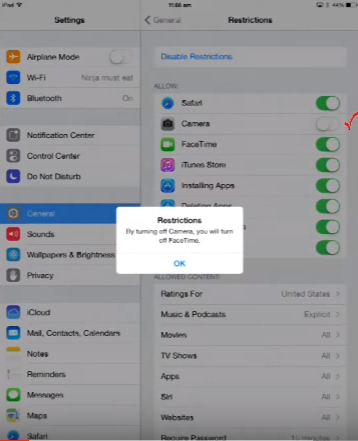
Why iPhone Apps Aren’t the Problem
As a parent, you need to deal with the root of the problem, not the symptoms.
What’s the root of the problem? It’s the device your child is using, not the apps within the device. In other words, the problem starts with the settings in the iPhone/iPad.
Not many people know this, but you can control which mobile applications your child can use. If your child doesn’t know the parental controls password you set up on their iPhone/iPad, there is a way to make sure they don’t download any apps that might be dangerous.
Make sure you go through each and every mobile app installed in your child’s iPhone/iPad before you give it to them. If you don’t know what the app is, do your research and know what the app is before giving it back to your child.
One might ask, “How would this stop my child from downloading another app?”
Simple. The iPhone/iPad gives you (the parent) the option to decide whether your child can download apps on their own.
If you scroll down the main apps, you’ll find an options for ‘Installing Apps,’ ‘Deleting Apps,’ and ‘In-App Purchases.’
(We recommend that you turn all three of them off.)
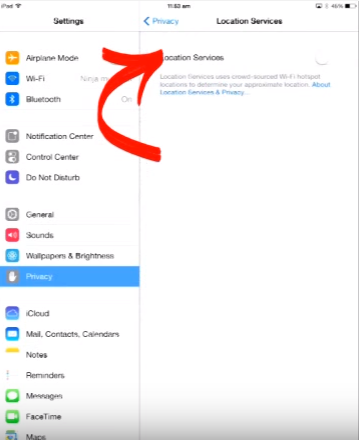
What Happens If You Forget Your iPhone’s Passcode?
If you forget the parental passcode for the iPhone/iPad, you need to remove it. To do this, you need to erase your device and start all over again. So make sure you teach your child to back up all his files on iCloud.
Make sure you remember the passcode, as well. Otherwise, it will be a hassle to set up the iPhone’s/iPad’s parental controls again.
(Side Note: You and/or your child will only get six chances to enter the right passcode. After the sixth incorrect guess, your phone will automatically lock and you’ll get a message saying that Apple just disabled your device.)
Want More Info on How to Set Parental Controls on iPhone?
Refer to Apple’s website, which will show you other things you as parents should know about their parental controls.