Did you know that you can share a YouTube video at a specific time?
Why Should I Learn How to Create Links to Start and End a YouTube Video?
Linking to a particular time in a video can be really helpful and be very effective in presentations when you want to refer to something very specific.
For example, let’s say you to share a specific part of a really long TED Talk on YouTube. You can
https://youtube.com/watch?v=vOSYmLER664%3Fstart%3D553%26end%3D744
You can also use it to show a certain part of a compilation video. YouTube is famous for allowing users to gather short snippets of related videos and putting them into one big collection.
https://youtube.com/watch?v=u0c0ZitlCmE%3Fstart%3D174%26end%3D182
Disclaimer: You Can Copy a YouTube Video Link in ‘Current Time’
For those of you who don’t know already, you can already copy video URLs (links) at a specific time. To do this, simply pause the video, right-click and select ‘Copy video URL at current time.’
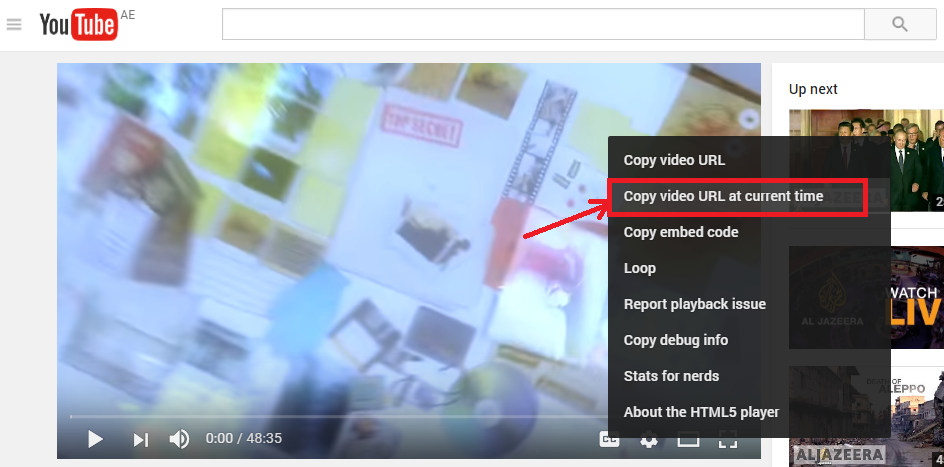
You will get a new link that looks like this.
https://www.youtube.com/vk1vhJPHykQ?t=15
Compare that to the original URL:
There are two things that are different:
1) The link no longer has this part: ‘watch?v=’
2) The link now has something at the end: ‘?t=15’
The second part is important to note, because that’s how YouTube recognizes where you would like to start the video. In the example above, the video will start at the 15-second mark; ‘t’ is the variable for the ‘time’ to start the YouTube video.
That said, you can now refer to a certain segment in a YouTube video where it can both start and end at a certain time.
Here’s how you do it:
How to Create Custom ‘Start’ and ‘End’ Times for a YouTube Video
Step 1: Click on the original YouTube URL.
(Let’s stick to the example we used above.)
Step 2: Delete the ‘watch?’
https://www.youtube.com/watch?v=vk1vhJPHykQ
Step 3: Add ‘embed/’ right after the .com/
(At this point, you now have an updated URL that works again. However, you still need to add the start and end times in the end.
Step 4: Add ‘?start=&end=’ at the end of the URL.
https://youtube.com/watch?v=vk1vhJPHykQ%3Fstart%3D%26end%3D
Step 5: Calculate the time intervals for the video.
(One quick tip to remember: make sure you calculate your start and end times into seconds; get a time calculator to convert your minutes into seconds. For example, if you want to start your video at 1 minute and 15 seconds, your start time will by 75: 60 seconds in one minute + 15 seconds.)
Step 6: Add the time intervals to your YouTube URL.
Step 7: Check to see if it works!
(It should show the start time and end time, as shown below.)
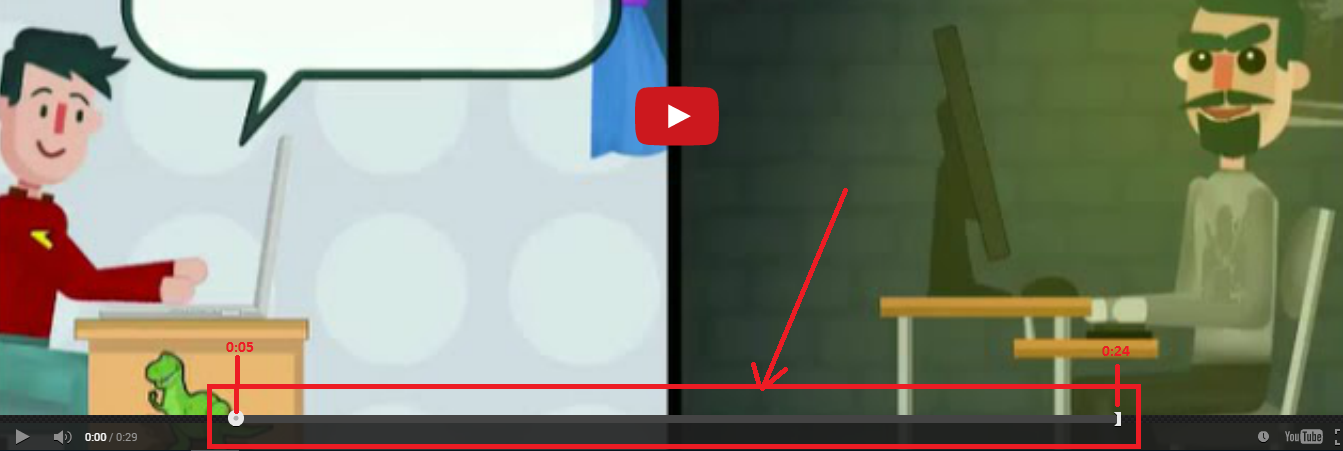
Conclusion
So, now you know how to create your own ‘Start ’and ‘End’ times for the YouTube videos you watch!
So next time you want to use a YouTube video for one of your presentations, or want to share a YouTube video with a friend via email or social media, refer to this cool trick. It will save them a lot of time and will let them know exactly what you wanted them to watch.
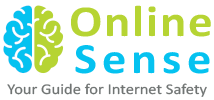

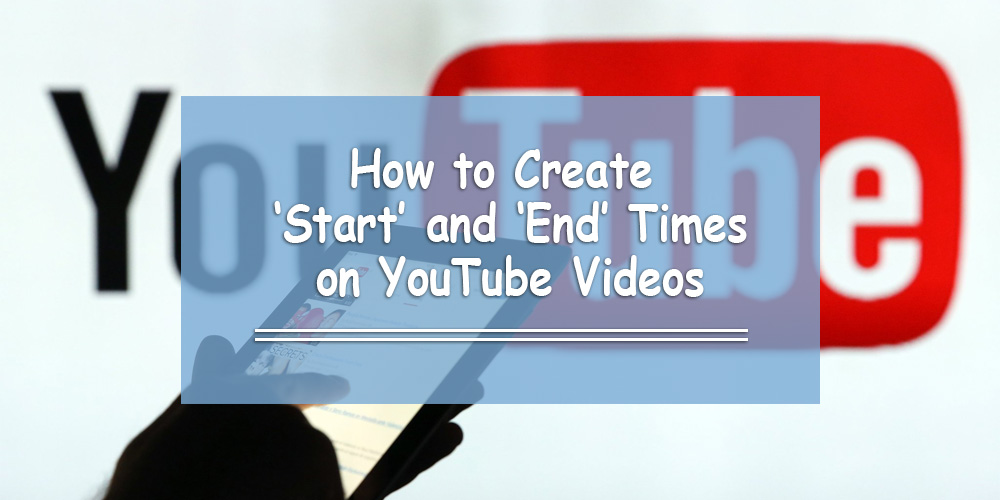
Greetings,
I am having trouble following the steps.
For the following youtube video, I want it to start at 73 seconds, and end at 94 seconds.
https://www.youtube.com/v/nH0vjLwMyc4
Would you please put it into the correct format?
Once I see the before and after URL, I will understand how to do this for myself.
Thank you.
Hi Craig,
That’s weird. I just tried it myself. Apparently it doesn’t work with /v/ anymore.
There is another way to do it, and it has since been updated in the article.
(Switch the /v/ to /embed/.)
Unfortunately, because your link contains content from VEVO (the official music video company partnered with YouTube), we cannot use this trick. 🙁
http://imgur.com/zBqbywm
Sorry about that.
I find this too complicated. In Infinite looper from Youtube, you have a barr behind the video that you simply click at the end and move it at your pleasure; but the problem it has in the url a message that said: “not secure”, and that deterre the user not to use it
I found this simple tool for customising the start & end time of any youtube videos..
Simply go to the below link http://www.youtubestartend.com
& the generated link can also be shared with your friends or embedded in your website.
Absolutely no need for calculations & all that. Simple as 1,2,3.
Hi there it’s me, I am also visiting this web page regularly, this website
is genuinely good and the users are in fact sharing nice
thoughts.
including the modified URL would have been helpful. Procedure doesn’t work!
Instruction don’t work, but these do
https://stackoverflow.com/questions/19507063/playing-youtube-video-with-start-and-end-time-using-youtube-api
Can you put this link in the write format.
I want it to start at 2:59 and end at 3:12.
Youtubestartandend.com just keeps saying “Invalid Link.”